Facebook Video Call is the coolest addition to things that you can do with Facebook. After being addicted to farmville, facebook chat, other apps and etc., Facebook just recently launched their facebook video chat.
Well now you no longer have to log in to your Skype or Yahoo Messenger account just for you to chat and see your friends live! Facebook already integrated a video chat so that you can easily get in touch with your friends without leaving Facebook. With the help of Skype Facebook already now has its own dedicated Facebook video calling app.
I've already given it a try and I video chatted with my brother (forgot to screen capture his ugly face tho' lol). Since we Filipinos are well known to dig social networks (like friendster) a lot of you may already immediately checked your chat box and tried to video call someone. Facebook video chat is not something that is automatically installed but do not worry because here's a simple tutorial on how to use Facebook newest app.
Follow these steps to try Facebook video call
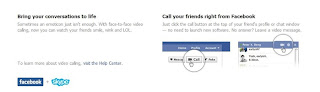
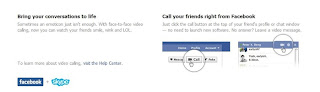
1. First, you have to go to http://www.facebook.com/videocalling
2. Look for Get Started button and click it.
3. Then open your chat box and click any of your online friends (if you have any... i mean, any online friends). Click the video icon there and follow instructions.
4. After you click the video icon, there will complete set-up thing that will pop out. Then, simply click the set up button.
5. A file will be automatically downloaded that reads FacebookVideoCallSetup.exe. Do not worry because it is safe, let it finish downloading.
6. After the file have been downloaded, click the file and then click run.
7. Wait for the Facebook Video Call Plug-in to finish
8. And wallah! There you go! Click a friends name, hit the video icon and enjoy your first video calling with your friend!
No comments:
Post a Comment